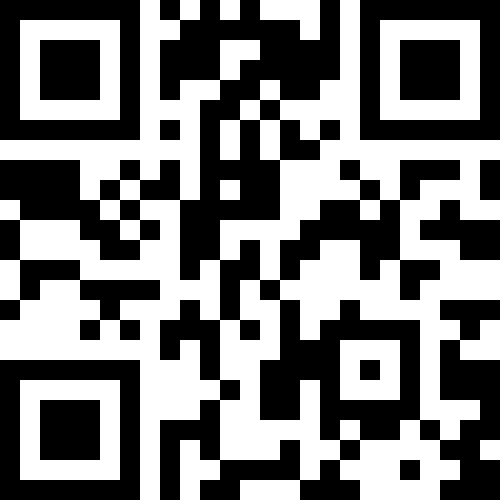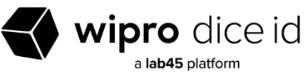Undoubtedly, AWS is present as a leading Cloud Service provider all over the world. The reason behind t is apparent: easy access to power. Likewise, AWS Management Console offers unsurpassed breadth and depth of AWS to a device using a safe web portal.
What is the AWS management console?
AWS Management Console is defined as a web application that involves a vast collection of service consoles to manage AWS resources. Whenever you sign in, you will see a console home page. This home page offers access to every service console and information required to accomplish AWS tasks. Moreover, it also allows the user to customize the console home experience by removing, adding, and rearranging the widgets.
To Learn More Enroll in our AWS Online Training today!
- Amazon Simple Storage Service
Every company requires scalable, high speed, low cost, and web-based cloud storage services for data online backup and application programs.
- Elastic Load Balancing
It is a kind of service used for AWS load-balancing deployments.
- Elastic compute cloud
This is a web-based service that helps businesses to implement application programs in AWS public records.
- AWS Opsworks
AWS Opsworks is a cloud service used by administrators to manage various infrastructure deployments.
- Amazon Relational Database Service
It is an ideally managed SQL database.
- AWS Identity and Access Management
It is a directory service explicitly designed to track information with the permission of authentication.
- Auto Scaling
This is featured with cloud computing, which automatically removes or adds computing resources depending on usability.
- AWS Management Console is known to provide educational resources so that users can benefit from the cloud.
- This program is also designed for users who like to work with drag-and-drop service links for personalizing their views.
- AWS Management Console is perfect for mobile devices for performing operational tasks. This can happen by downloading mobile apps from Appstore and then starting using them.
- The AWS Management Console system supports apps like Firefox, Internet Explorer, Chrome, Safari browsers, Microsoft Edge, and others.
All these services are bestowed in serving the users with the best.
Why use the AWS Management Console?
The Console not only gives users a consolidated view of all AWS resources, but also simplifies the process of finding new services, configuring them, and monitoring their usage and statistics. The AWS Management Console additionally offers the following advantages:
• Users have the ability to monitor and launch new applications.
• Account management is available to users, who can also keep an eye on monthly billing and spending activity.
• Through the AWS Console, users can create new applications or update existing user groups.
• The AWS Management Console offers tutorials, workflows, and wizards to assist users in getting used to the cloud. For a customized view, users can drag and drop service links.
• With the help of the Tag Editor feature, users can view and organize resources and apps that have common tags, which facilitates the quick and simple editing of a resource group as a whole.
• The AWS Console mobile app allows users to perform operational tasks from a mobile device. You can download the mobile app from the Apple App Store, Google Play, and the Amazon Appstore.
• The following browsers are appropriate with the AWS Management Console: Google Chrome, Microsoft Edge, Mozilla Firefox, Apple Safari and Mozilla Firefox. Users can select availability zones and regions for services that are specific to a given area.
How to Login to the Management Console on Amazon?
A user needs to initially establish a root user AWS account through complying with the instructions on the AWS Account Management web page in order to gain access to the AWS Management Console.
Following account creation and verification, users are asked to select a subscription plan. They can choose from the Basic Plan, Developer Plan, and Business Plan. Individuals with Amazon’s free tier plan, the Basic plan, can manage access to resources such as AWS Lambda, AWS Elastic Compute Cloud (EC2), AWS Identity Access Management (IAM), and S3.
The AWS Pricing page provides the cost breakdown for every AWS service.
An individual can utilize a web browser to access the AWS Management Console after creating an AWS account by going to the console website or the AWS mobile application.
Creating an AWS Account
For a full year, you can open a fully functional AWS account for free. You can click on Establish an AWS account on the official AWS website to accomplish this. The procedures for setting up your AWS account and accessing the Amazon Management Console are listed below.
Step 1: You can access the page displayed in the screenshot below by clicking this link. It only requires you to sign in if you currently have an account. If not, fill out the form and click “Continue.”
Step 2: Simply adhere to additional online directions. To create the account, you will need to enter the details from your credit or debit card. To confirm the card’s validity, Amazon will deduct a small transaction fee from the card. It will be refunded in two to three days, and the amount will vary depending on the region. Following this, you won’t be charged for utilizing the free-tier services for the duration of your one-year free subscription.
Step 3: The identity verification process comes next. You will be able to select whether to receive a telephone call from Amazon or a verification SMS.
Step 4: Following the verification’s success, you’ll need to select a support plan. The Basic Plan, Developer Plan, and Business Plan are the options available to you. The free basic plan offers restricted access to resources. Choose Basic Plan if you would rather have a free subscription.
Step 5: All you need to do now is log back into the console to access your account.
Check out AWS Cloud Practitioner Training and get certified today.
Getting Started with AWS Management Console
Different ways to navigate different service consoles are provided by the AWS Management Console.
To access a service’s console
Any of the following methods will allow you to access the AWS Management Console:
• By typing the name of the console into the search field, and selecting the desired service from the list of returned results.
• Select a recently used service from the list that shows up beneath the search field.
• Select a service and access the service list. Click the Group icon in the upper-right corner of the page to view the services that are categorized and choose the one you want.
Including and Removing Quick Links
You can add the console shortcuts that you use the most.To add a shortcut, select the Pushpin icon found in the Navigation bar. Drag a service compared to the drop-down list to add it to the navigation bar.You can drag and drop the quick links in the navigation bar in any order you choose.
To get rid of a shortcut
Select the pushpin icon from the Navigation menu and then drag the navigation bar shortcut.
Selecting an Area
For a number of services, you can choose a Region that indicates the precise location of your resource management. The Console and some of its services, like IAM, do not allow you to select a specific region.
Pick a Region
The region you choose in the Management Console will be the one that is used by default. The resources from different areas will be displayed in the console if the resource you created does not appear there. Certain resources are created in a specific region, such as EC2 instances.
Accessing Amazon Web Services
The AWS Management Console offers a list of options for accessing AWS, as we previously discussed. Let’s now discuss using AWS sequentially.
Step 1: First, click the services link. We are given a list of different services.
Step 2: Choose a category from the list of options; this will lead to the subcategories of that category, which includes the database and computer categories.
Step 3: Select the services you want, and their respective consoles will open. The dashboard can now be customized, and shortcuts to services can be added. The navigation bar’s edit menu can be clicked to display a list of services. By carrying the options compared to the menu bar to the navigation bar, we may establish shortcuts for the choices that have been chosen.
The new AWS Console Home
In 2022, AWS updated the AWS Management Console to provide more relevant content up front. The Console page was redesigned with user feedback and usage statistics in mind.
The previous version of the AWS Console included a list of the most recently used services along with a collection of static links organized into sections like “Build a Solution,” “Explore AWS,” and “Getting Started with AWS,” all of which included links to training courses. While it looks different and features widgets that users can rearrange using the Actions button, the most recent version retains all of the features of the previous version. These widgets consist of “Recently visited,” “Welcome to AWS,” “AWS Health,” “Cost and usage,” “Build a Solution,” “Trusted Advisor,” for “Explore AWS.” All AWS Regions can now access the new Console Home for free.
Customizing the Dashboard
Creating Service Shortcuts
When you choose the Edit possibility from the navigation bar, a list of services displays.We can create shortcuts for each of them by just dropping them through the menu bar to the navigation bar.
Making Use of Service Quick Links
When we drag the function from the menu bar to the navigation bar, a shortcut will be created and added. Additionally, we can arrange them in any order. In the screenshot below, we have added shortcuts for the S3, EMR, and DynamoDB services.
Getting Rid of Services Quickly
You can remove the shortcut by dragging it from the navigation bar to the service menu by selecting the edit menu. There will be no more shortcuts. The shortcut for EMR services has been eliminated in the screenshot that follow.
Choosing an Area
Since many of the services are region-specific, we must decide on one in order to manage the resources. AWS Identity and Access Management is one of the services that doesn’t require choosing a region (IAM).
We must choose a service before we can choose a region. Choose a region by clicking the Oregon menu, which is located on the console’s left side.
Selecting AWS Regions
You must choose a region for the purpose to access and manage the AWS services located within it, as certain services are region-specific. The region tab is the one that appears next to your name in the upper-right corner. Upon clicking it, a list of different regions will drop down. Any region can be chosen, depending on what you need.
Requirements of AWS Management Console
We’ll talk about the requirements of the AWS Management Console in this section in order to use AWS services.
If you already have an Amazon account and would like to log in, you will need to enter the account alias that is linked to your account email address.
Supported Browsers: Chrome, Firefox, Internet Explorer, Microsoft Edge, and Safari Users of AWS now have access to an enhanced and updated interface. Customers are alarmed by a few of its problems, though, such as search, synchronization, and other things.
Limitations of Management Console in AWS
The features, capabilities, and advantages of the AWS Management Console have all been discussed thus far. Let’s now look at its drawbacks:
Because the AWS Management Console has few limitations, the user can update a certification in Identity and Access Management (IAM) using the CLI (Common Line Interface). The process cannot be finished using the console.
The user does not receive details about the Amazon dashboard from the billing systems regarding traffic that leaves Amazon.
In the event of a failure, it is imperative to obtain comprehensive information; however, Amazon fails in this regard, reporting only the up or down status of the Direct Connect Link (DCL).
Editing and changing the time-to-live of A-Type records in one go is not feasible. Additionally, it appears on the console in several locations.
Console does not allow editing A-type records or changing time-to-live in a single attempt. It’s also present on the console in multiple instances.
AWS Free Tier
With Amazon Free Tier, you can get started on your work and learn how to manage ephemeral workloads by keeping your infrastructure in a continuous state. With it, you can oversee AWS resources such as S3, EC2, Lambda, and AWS Identity Access Management.
The free tier is meant to serve as an evaluation tool. It provides ample resources and enough time (a full year) for you to test the services and gain the hands-on understanding you need to make an informed choice.
Noted benefits of AWS Management Console
The users need to know the fantastic benefits of AWS Management Console to increase the company’s revenue. This is so because most people don’t know what the AWS management console is and how it will benefit you.
- Administration of AWS account
The console enables cloud management services, including monitoring monthly spending, managing security credentials, and setting new IAM users.
- Searching for services
There are many methods by which it is easy to navigate or locate the needed services. You can use the search function’s help by increasing the All Services section for browsing purposes. Apart from this, you can also check the selected Services Menu that will provide the list of services arranged alphabetically. Learn more at Amazon Web Services Course
- Knowing more about AWS
AWS Console Home Page is featured with various types of resources that are used for learning different services and features of AWS. Hence, it can offer solutions in less time.
- Pin Service Shortcuts
With AWS Management Console, it is likely to personalize the AWS Console experience, and this can be done by creating required shortcuts.
- Different resources groups
The resource groups allow the users to get a command over numerous resources to share common tags. This helps in creating resource groups for every service and application.
- Tag editor
Tag editor is intended for managing the resource types to support the tags in any region. So, the users can apply the tag keys and particular values to different resources. Additionally, AWS Management Console provides good support for bulk editing and global tag search, which helps search for resources without any difficulty.
Sign up for the best AWS and DevOps Course!
Is AWS Management Console user-friendly?
Indeed, AWS Management Console is amazingly user-friendly. How? Let’s see the reason behind this –
- One can use all kinds of services in AWS with just a click.
- The interface makes the process of viewing billing and cost management simple.
- For any service, you can find the resources running for them.
- Any new service will display the guidelines on features.
These points clearly show how user-friendly AWS Management Console is; anyone can use it without getting troubled.
AWS Management Console – The best you can have
AWS is indisputably becoming the largest and most dynamic community having millions of users. People in every industry, including startups and big companies, are making the most of the AWS Management Console.
Now, the question is how you can access AWS Management Console. Here are a few steps to do that.
- Creating shortcuts to services
To do so, you must click on the edit menu on the navigation bar along with a list of services. The shortcut can be created by dragging the service from the list to the navigation bar.
- Getting access to Amazon web service.
To do this, check the service using the search box or click on the service tab in the top-left corner.
- Making selection of AWS region.
Some AWS services need the region to access and manage the services. On the right side of a corner, a region tab will be beside your name.
Check out DevOps with AWS Training offered at 3RI Technologies which has 30% Theory class and 70% practical hands-on training.
- Adding service shortcuts.
The service shortcuts can be added by dragging the service to the navigation bar while adding a shortcut.
- Deleting service shortcuts.
If you want to delete a service shortcut from the menu bar, you have to click on the edit menu and then click on the shortcut. You will find a list of services from the navigation bar.
- Getting the information about billing.
AWS Management Console helps you check your billing information without getting any pain. You just have to click on the account name to check with the billing system.
- Changing AWS password
Click on your account name to change your password. You will find a drop-down list where you have to click on My security credentials. You will get a separate page where you can change your password.
These steps allow the users to easily access AWS Management Console and take its maximum benefits.
How can you learn AWS Management Console?
You can easily enroll in the AWS Training in Pune a course offered by various institutions. 3RI Technologies is a well-trusted organization offering AWS cloud computing courses to fresh and experienced professionals. Our AWS course covers advanced and fundamental AWS topics, which industry professionals design to meet the expectations of businesses. This course helps the applicants develop the skills required to complete AWS tasks. The course will teach you about the things required to get hired by top companies.
AWS Training Offered In Other Locations Are: