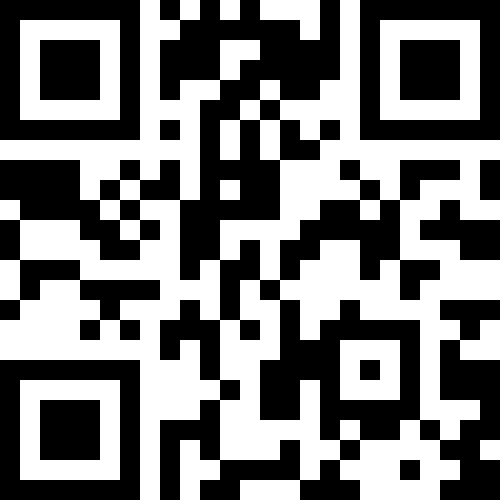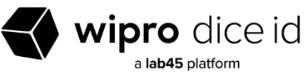Data analysis and visualization are essential skill sets for a digital marketer. Even with all the changes that have taken place in the past few years, the need for data analysis and data visualization has remained strong. It’s grown more critical as time goes on. As marketers, our primary responsibilities are to find relevant insights from thousands of different sources and make them available to our audience. However, along the way, we also want to know how these insights will benefit our business.
When it comes to data visualization and reporting, the debate around Google Data Studio vs Power BI is common. Both tools have unique strengths: Google Data Studio offers seamless integration with Google products, while Microsoft Power BI brings robust analytics capabilities. This blog breaks down the core differences between Data Studio vs Power BI, including pricing, performance, and use cases. Whether you’re choosing a platform or building a career in data analytics, understanding Google Data Studio Power BI comparisons is vital. Looking to get hands-on experience? Enroll in our Power BI course in Pune and take the first step toward data mastery.
This article will discuss Google Data Studio vs Power BI and why one might be more appropriate for your business. We will also look at some use cases and trends that will likely occur regardless of the platform used. Let’s first begin with some definitions:
Google Data Studio or Microsoft Power BI – Which Is Better for You?
Google Data Studio is an integral and critical section of the Google Marketing Platform (GMP). Google Data Studio helps the users connect to the data sources and allows the end-user to create interactive dashboards and exciting reports.
Power BI
On the other side, Microsoft Power BI is a data visualization and Business Intelligence (BI) tool that efficiently enables the end-users to create interactive and shareable dashboards through multiple data sources.
Both tools are best in their way, but many end-users need clarification and help while picking one out of the two. Both Data Studio and Power BI offer you access to datasets with different levels of detail, so you can explore themes and patterns across them using various tools and techniques.
Here I present to you Power BI vs Data Studio: some significant differences that might help you make the right decision quickly. So have a look at it:
Explore your Power BI Skills with Power BI Online Course
Google Data Studio vs Power BI: Installation
Here at Power BI, there are currently three types of Power BI available: Power BI Desktop, Power BI Pro, and Power BI Premium. Power BI Desktop is a free desktop version that can be installed.
While Google Data Studio is a cloud-based application that only requires the user’s Google Account (No desktop is available.)
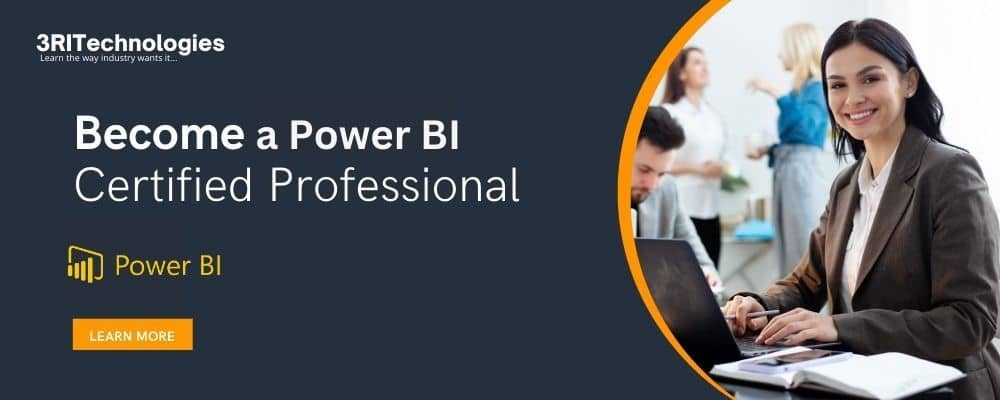
Data Studio vs PowerBI: Visualizer
Data Studio has a built-in visualizer that allows you to create visualizations and graphs that are difficult or impossible without advanced modelling or data analysis skills.
Power BI has a full-blown visualizer but it is more challenging to use or understand. Data Studio doesn’t have built-in support for clustering and segmentation, which are core skills in data mining. Power BI supports these, making creating and sharing visualizations easier across websites and platforms.
Data Studio vs PowerBI: API Support
Data Studio has more API support and many additional data types, making it easier to add and remove data types from the API suite and share visualizations across platforms. On the other hand, Power BI does not have this support.
Data Studio vs PowerBI: Approach
Data Studio offers a more professional approach to visualizing data. It’s less flat and less playful, making the work and effort of creating a compelling visual that engages your audience much more difficult.
Power BI offers a more organized approach to visualizing data and is often more current regarding trends and data analysis.
Data Studio Vs PowerBI: Data Sharing
Data Studio has a significant advantage over Power BI because it can work with multiple data sources simultaneously, making it easy to create and share visualizations across websites and platforms.
Data Studio has more visual options, so sharing visualizations across websites and platforms is more accessible. Power BI does not provide this type of facility.
Google Data Studio vs PowerBI: Easy to Use
MS Excel has become a new skill that should be mastered. If you are an end-user and have a good handle on Excel, you should begin with Power BI. Furthermore, Power BI offers plenty of other facilities, or functionalities, compared with Google Data Studio. You can create reports without any difficulties with the use of drag-and-drop functionality.
Data Studio’s learning curve is minimal and pretty easy to navigate. Additionally, via Google Data Studio, one can create intuitive and presentable reports in a quick time.
Learn the Power BI skills online from Industry Expert Trainers only at Power BI Course in Pune
Google Data Studio vs Power BI: Price
Google Data Studio and Power BI are influential and revolutionary tools for organizations to help them make impactful real-time decisions.
If you are a beginner, then PowerBI is the best tool for you to go ahead with. But, on an industry level, where you need a dedicated cloud and storage, you will be required to pay per user, per month, for Power Bi Pro.
But on the side, Google Data Studio is completely free of charge! You only need a Google Account; that’s it, and you are good to GO!
What Is The GDS Price Structure?
Google Data Studio is presently accessible without cost to all customers. To use Google, all you need is an account. Visit datastudio.google.com to get started and start building your first dashboard.
What is The Pricing Structure for Power BI?
Three pricing options are available for consumers to consider with Microsoft Power BI:
Power BI Pro: Gives individual users access to cutting-edge, self-service analytics to share insights throughout your company and visualise data using real-time dashboards and reports. Each user must pay USD 9.99 per month for this plan.
With a Power BI Premium per User: licence, you can enable self-service data prep for big data, speed up access to insights with powerful AI, and streamline data management and access at the business level. You will pay USD 20 per user each month for this plan.
Power BI Premium per Capacity: There is no user limit for this option. It is, however, about the same price per user as Power BI Premium. This option is best suited for organisations with many Power BI users and costs USD 4,995 monthly.
Google Data Studio vs Power BI: Data Source Integration
How is Data Integration Performed by Google Data Studio?
- Data Source Types
As a Google product, Data Studio incorporates an extensive collection of native integrations with various sources, such as Google Sheets, BigQuery, Google Analytics, and Cloud Storage, among others. Furthermore, an extensive selection of more than 400 partner connectors is at your disposal, facilitating connections to data sources, including Adobe Analytics, JASON, and Facebook. If you are unable to find Data Studio connectors that satisfy the requirements of your use case, you have the option to develop your own. This characteristic is intriguing. Google Data Studio supports connecting to both SQL and noSQL-based data sources, in contrast to the majority of business intelligence products that necessitate the use of an SQL data source.
- Combining Data Sources
Can I make tables and graphs by combining data from different sources in a dashboard? Yes, that’s correct. Data blending is a tool in Google Data Studio that lets you make charts using data from multiple sources. It works like a left outer join. From up to 4 sources, you can mix them. To join the data, every source in the blend needs to share a set of at least one variable. This is called a “join key.” It’s important to know that you can only do this at the report level rather than on the home page for your data sources.
What is the Process of Data Integration in Microsoft Power BI?
- Types of Data Sources
Integration of over one hundred data sources, including both SQL and non-SQL sources, is possible with Power BI. Power BI data sources can be classified into two main categories:
- Files : A multitude of data sources are represented by files, which include PDF, Excel, JSON, Google Analytics, and Adobe Analytics.
- Databases: Databases consist of SQL-based data sources, including but not limited to BigQuery, Amazon Redshift, MySQL, and Azure databases.
- Combining Data Sources
You can combine data sources in Microsoft Power BI using the “Append Queries” or “Merge Queries” tools. Let’s now talk about the distinctions between merge and append queries.
When a query is appended, all the rows from the first query are combined with all the rows from the second query to form a new query. At least two queries are needed for the add procedure. This is comparable to an SQL database’s outer join operation. In contrast, a merge query combines two preexisting questions to form a new query. All the columns from a primary table are contained in a single query result, with one column acting as a stand-in column with a relationship to a secondary table. All rows from a primary table that match every other row based on a shared column value are found in the linked table. This is comparable to an SQL database’s left join operation.
Google Data Studio vs Power BI: Data Transformation
Finding information in the format you need will take a lot of work.A critical component of the analysis entails data cleansing and conversion. Power Query is a data connection technology that enables you to clean your data, and Power BI comes along with the functionality of Power Query. It is an ETL tool that connects you to various kinds of data. You can also construct formulae and expressions with Data Analysis Expressions (DAX), another option. Power BI is equipped to carry out various intricate data transformations.
Google Data Studio needs to catch up in this regard. The only true change you can perform is to combine data coming from a variety of sources by utilising a JOIN key. Therefore, the assumption made by Data Studio is that you have tidy data that is prepared for visualisation.
Google Data Studio vs Power BI: Deployment
Which Deployment Options are available in Google Data Studio?
Currently, the only way to access Google Data Studio (GDS) is through a web browser, as the platform is entirely hosted in the cloud. This implies that you must have access to the internet and log in to Google Drive using a Google account in order to use GDS. The dashboards that you design will be kept, and you will be able to access them whenever you are connected to the service.
What are the available deployment alternatives for Microsoft Power BI?
There are three main ways to deploy Power BI:
Power BI Service: This cloud-based solution provides reporting that is entirely hosted.
Power BI Report Server: Because it lets you host Power BI on your own server, this option is best suited for users with more stringent security requirements.
Power BI Embedded: This Power BI service feature enables the integration of reports into various applications via an API.
Google Data Studio vs Power BI: Data Modeling .
In what ways does Google Data Studio support data modelling?
You can alter the fields in your data source using Google Data Studio (GDS) to suit your business use case better. You’ll see a list of fields after your data source and GDS are successfully connected. Metrics and dimensions make up fields. The underlying data set determines the name, data type, and default aggregation for each field.
- Modify Field Specifications
To modify each field to your business goal, you can alter its name, data type, and aggregate type. A dimension, for instance, can be used as a metric.
- Calculated Fields
Furthermore, calculated fields enable the generation of novel metrics and dimensions that are derived from the provided data.A calculated field is a data source formula that performs a predetermined operation on one or more supplementary fields.
Calculated fields can manipulate text, date, and geographic information, perform arithmetic and mathematical operations, and employ branching logic to evaluate your data and return distinct results. The computation result can subsequently be illustrated for each row of data in plots that incorporate said field.
How does Microsoft Power BI Help with Modelling Data?
Power BI’s data modelling can be broken down into two parts:
- Setting up and handling relationships: This feature lets you set up connections between all the tables you’ve imported and want to use to look at data. It is essential to define relationships to correctly measure results and show the right information in your reports. Power BI Desktop makes it easy to set up these connections. Most of the time, you won’t need to do much at all. Finding out what the cardinality is is one of the most essential parts of managing connections. In Power BI, you can choose from 4 cardinality options:
1. One to many
2. Many to one
3. One to one
4. Many to many
- Create calculated fields: You can define new fields in your dataset based on the current fields by creating calculated fields (columns) using the data analysis expression (DAX) formula. Calculated fields will not impact the underlying dataset; instead, they are only visible in your Power BI table or dashboard.
Google Data Studio vs Power BI: Data Analytics Capabilities
What are Data Studio’s Analytics Capabilities?
- Predictive / Advanced Analytics
Google Data Studio lacks substantial predictive analytics capabilities, which would have allowed you to perform tasks like time series forecasting and classification regression, in contrast to many other BI & data analytics products available on the market. Therefore, the absence of this feature would render Google Data Studio unsuitable as a tool for businesses with sophisticated use cases, including forecasts and predictions.
- Programming Language Support
R and Python are examples of languages that the program does not support natively. Nevertheless, users can combine R and Python with Data Studio using third-party tools like Panoply. Additionally, you can connect Data Studio to a Google sheet that is updated with Python. This method should be applied to lesser datasets whenever possible.
BigQuery can be used for larger datasets.
- Embedded Analytics
Any website or application that accepts the HTML iframe tag can incorporate a report. The iframe code, created automatically by Data Studio, contains a link to your report. HTML expertise is not necessary. The embedded report is shown in view mode, meaning viewers cannot alter it.
What are Power BI’s Analytics Capabilities?
- Predictive / Advanced Analytics
There are numerous data tools available in Power BI that may be applied in various contexts. Here are a few of the most well-known:
1. Clustering methodologies
2. Time series examination
3. Examine the feature
4. Customised advanced analytics visuals
5. Brief observations
6. AI Predictions
- Supporting Programming Languages
Power BI supports several programming languages for data ingestion, transformation, visualisation, and insight-gathering:
1. Data Expressions for Analysis (DAX)
2. Multidimensional (MDX) Expressions
3. Power Query Formula Language (abbreviated “M” informally)
4. SQL
5. R
6. Python
- Embedded Analytics
There are two embedded analytics solutions for Power BI:
1. Embed for customers: The embed-for customers solution enables the development of applications that employ non-interactive authentication in conjunction with Power BI.
2. Organisational Embed: The organisation embed solution enables the development of applications that necessitate user authentication via Power BI credentials.
Ending-Note
In summary, it is advisable to utilise Google Data Studio if most of your data comes from Google-based sources such as Google Analytics, which provide promptly usable information without requiring complex transformations. If you need to improve with numbers, it’s great for making quick reports. Additionally, it is complimentary, except for the utilisation of community connections.
You should think about Power BI; on the other hand, if you have a lot of different data sources, you need a BI tool that can turn data well, let you make changes to it, and don’t mind paying for it. Remember that because it is stronger, it will take longer to learn, primarily if you last used Excel a while ago.
The database connection support for both BI tools must still be completed, and many cloud-based services must be natively supported. You only need to know the basics of Google Data Studio Calculated fields to get by.
Data Studio is an excellent choice for beginners or those without experience with data analysis or visualizations, as it is free and does not require a hard-core commitment. Organizations can switch anytime if they need help finding it helpful. It’s also great for quick analyses that may require more data types, like an overview of your customer acquisition process or an analysis of your prospective customers’ past purchases.
Data Studio is better suited for smaller projects where you need higher-level insight into your audience or data source to decide which products or services are best suited for your company or industry. But even then, it can be helpful when exploring trends in just one part of your marketing arsenal.
FAQ
- Is Power BI superior to Google Data Studio?
It greatly depends on the particulars of your use case. Google Data Studio is ideal for you if the source of your data is contained within the Google Stack (for example, Google Analytics), and all you need is a free business intelligence tool that everyone in your organisation can use to generate interactive charts and tables. If you require something more advanced to support your bespoke data modelling and more custom visualisation options, along with the capability to enable predictive analytics. In that case, Power BI is a better solution for you.
- Can Power BI and Data Studio be utilised offline?
In its present iteration, Data Studio is an entirely web-based tool requiring an active internet connection. Nevertheless, you can now export data into CSV as well as Excel.
Using the Power BI mobile app, you can gain access to dashboards that you have previously accessed and interact with those dashboards. The mobile application exhibits compatibility not only with iOS and Android but also with Windows 10.
- Do any additional or hidden fees for Power BI and Data Studio exist?
There is no paywall associated with Data Studio. Every user (in those countries where the product is sold) has the ability to generate reports and make full use of the software.
On the website for Power BI, all of the pricing information for the various subscriptions and features is listed, and there are no additional fees that are not disclosed.
- Are there any limitations on using data in Power BI and Data Studio?
It is possible to have up to 50 items (charts, tables, and controls) on a page in Data Studio.If you exceed this limit, an error message stating “Too many charts” will appear. We’re sorry, but this will make the page too busy. “Try picking out fewer controls or charts.” For processed rows, the boundaries are different for each connector, but most of the time, they are between 1M and 2M. That number can be raised to 2B rows, but for most businesses, the usual number is more than enough.
Power BI comes with its own rules about how to use data. For example, each dataset that is loaded into Power BI can only be 1 GB in size. Also, you can only share up to 200 datasets in a Power BI workspace at a time. This limit of 200 covers both datasets and reports put together. There are, however, ways to get around this problem, such as making a second workspace and using it for big datasets.